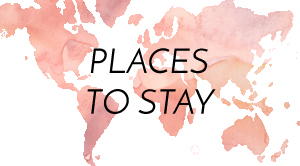A prospective client contacted us last week about an annual analysis project for them. They have a billing company that uses Office Ally, which led us to consider, “We should probably do a summary of reporting in Office Ally.”
Office Ally Features
Office Ally is a free clearinghouse. They now offer a practice management system and an EMR module as well. The way they make their money is off the transaction fees charged to payers for handling EDI transactions. That’s how they keep it free to the providers. They’ve now started adding some other charges for extra EDI services like eligibility checking and status checking, and so on. So they have some other streams of revenue, but the primary revenue source for them is collecting transaction fees from the insurance companies themselves for doing the connections.
Office Ally Drawbacks
One of the things that are truly annoying and confusing in the reporting in Office Ally is that most of the reports only allow you to see either one day or one month to be reported. ERAs, for example, if you want to see them, you have to either click through day by day or month by month, going back through time. Even once you then go month by month, you see a little table of a calendar that shows each date, lights up different colors indicating whether or not there are records on that date, and then you have to click on that date again to see the list of ERAs in the list below. You have to click again below that on each individual ERA to download it and view it.
There’s a lot of examples like this, where you have to sort of hunt through a ton of information or a ton of tables, or a ton of timeframes to find out, “Are there records?” and “How many?” and “What’s available?” and “What you can look at?” It’s painful.
If they do allow a timeframe, many of the reports will say, “Pick a timeframe,” and you can enter a start and an end date that you want the report on. The only problem is it suddenly then throws up an error and says, “Oh, you’re only allowed to see 30 days.” Why did you give us a start and stop date? Why don’t you do the same stupid thing you do in the other months or the other reports and say, “Pick a month”? Some of them have 60-day limits, or one of them, I think, has like a 62-day limit. It’s all over the map.
One of the reports allows you to filter for an entire 365-day period, but there’s very little consistency to this. It seems as though they’re very haphazard in an attempt to reduce the number of draws on their database and their reporting servers so that they don’t crash it so that they don’t slow it down. They’re making it hard for the end-user to run reports to make it easier on their systems, which, of course, could be solved very easily by adding hardware or adding a good database and DBA stuff. That’s not easy to deal with.
It, of course, would be nice if they told you ahead of time when you’re running the report, “Hey! Do a max of 60 days” rather than after the fact, where you run, and they go, “Oh, by the way, this is a 62-day one, and then the last one was a 30-day one.” It’s incredibly inconsistent, and it’s a huge pain. They don’t tell you upfront. They should be better on that stuff. That’s basic.
All of the reports allow you to look at it in a PDF format or download it to Excel, but some of them when you download it to Excel, the data is actually in a text format so that you can’t even sum the column. You need to convert the data from text to numbers to do an analysis.
The ones stored correctly in a number format in Excel when they come out and not in a text format are still pretty bad in terms of the formatting. It’s unfriendly. They group things often together by a patient or by an insurance company or other factors or fields. They have information for that grouping stored in a sort of a subheader for each section.
You might have a report grouped by a particular patient, but it doesn’t have all the information for that patient in each line item. It then has the patient ID and the insurance or something else in a subheader rather than with each line item. So if you do drop it to Excel, you can’t do the analysis very quickly. You would have to do a ton of moving fields around and regrouping and taking some information and putting it into a new column so that you had all of the data for each record on one line item. That’s a huge pain. It is extraordinarily unfriendly to doing any analysis.
Office Ally Data Format
Data should be in a square, not in funky patterns when you output it to Excel. Nice data is a square. For a long time, I could go on some of the challenges and limitations with Office Ally, but the short version is: overall, Office Ally’s reporting is extremely poor. It’s not something you want to rely upon particularly heavily. We don’t consider this to be a robust reporting solution.
They have a new tab that you can access that has a dashboard that allows you to see some information, where it groups some information like volume by the provider into a pie chart. It has a little table that shows you like denials by date or something in terms of the volume. But just from looking at the summary of that in the video explaining the tutorial, it doesn’t look substantial. It doesn’t look particularly helpful. I don’t think that’s going to solve all of these problems. At root, you need to have data that you can get out and analyze, and they don’t have that.