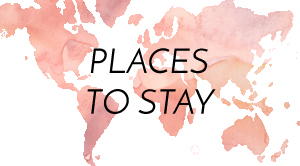Do you have an Apple TV? If so, you might be wondering what channels and content you can access through it. If you want to enjoy content from those streamed on Apple TV+, your TV is just as good as your country will allow!
What do we mean by that? Other streaming websites, Hulu or Netflix, are only accessible in limited countries. If you reside in a location where they are inaccessible, your Apple TV can be used to access them and stream content by using a VPN.
Understanding a VPN
The term VPN is short for virtual private network. It is usually used on phones and laptops to ensure the anonymity of your network. Network providers cannot track your search history or location when you use a VPN. Apart from this, VPNs also allow you to mask your IP address as belonging to another country, thereby enabling you to access geo-restricted content.
This last point is why you should use a VPN with your Apple TV. If you wish to stream geo-restricted content in your country, downloading a VPN will do wonders for you.
But, to buy VPN, you need to look for features like a high number of servers, military-grade encryption, a no-log policy, safe public Wi-Fi usage, etc.
Benefits of using a VPN on Apple TV
As far as Apple TVs are concerned, the pros of using a VPN on them include:
Better Privacy
The IP address of an Apple TV is usually tracked by third parties, including your service provider. Hence, they know what you are watching on the device. But, with a VPN, you can ensure complete anonymity about your browsing history. It is also imperative to note that better privacy is best guaranteed when the VPN is downloaded on the router. The DNS method does not offer this.
Better security
In today’s world, data breaches are common. Like any other device, your Apple TV also has sensitive information about you, including your log-in credentials and viewing history. A VPN amplifies online security by encrypting your data.
Better content choice
Compared to geo-restricted options, with a VPN, your content choices are as vast as the VPN’s server reach. So, whether you are interested in watching KDramas that are only available in Korea, or Japanese Anime, you can watch it all by changing your VPN location.
Setting Up VPN on Apple TV
Now that you know why you would benefit by setting up a VPN on your Apple TV, let’s talk about how to do so.
1. Buy a VPN
Firstly, you will need to subscribe to a VPN service. Do thorough research before opting for one. This is because many VPNs are out there, but not all of them do justice. To filter out your research, know what country’s content you are trying to access and see if a given VPN has servers in the countries of your choice. Also, peruse peer reviews about the VPN’s performance and customer support.
2. Procure DNS information
To set up a given VPN with Apple TV, you need to find its DNS IP address. The VPN provider will help you with this information. Usually, providers offer information about devices with which the VPN is compatible and what DNS settings each will have.
3. Change iTunes Store Location
One of the reasons Apple TV is just as good as the country allows it to be is because of the geo-restrictions on iTunes. For example, if you live in a location where Netflix cannot be streamed, then iTunes won’t let you download the app!
To access a different location’s iTunes, you need a VPN. Go to the Settings of your Apple TV. Within the General setting, click on Apple TV language and change the region to the country you want to access.
4. Activate the VPN
You need to activate the VPN for your iTune location to be of any use. Again, go to Settings, and you will find Wi-Fi within Network. Click on Wi-Fi and then Configure DNS. Change the Automatic setting to Manual, then input the DNS IP as told by your VPN provider. Click on Done to finish.
Alternate Method: Connect the router to VPN
Rather than configuring the Wi-Fi to the VPN, you can also connect the VPN to your router. However, the setup process for this method can vary depending on what VPN you choose because different service providers offer firmware for varying routers.
Usually, you can download the information required from the VPN’s website and install it using the router’s admin panel IP address.
5. Restart the TV
The changes will not be applied instantaneously. Instead, you need to restart your Apple TV for it. Once you do so, the VPN service will become activated, and you can access your favorite content regardless of your original server location.
Ending Remarks
Using a VPN on your Apple TV will allow you to realize many benefits, the best being keeping you entertained with all types of content availability. With the five steps, install and operate a VPN on your TV. If you get stuck, feel free to comment below!