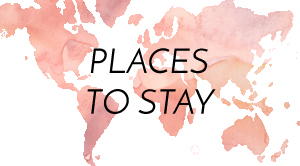Do you know that it is impossible to delete orders on Amazon? No matter if you deactivate your account; Amazon will keep all the records of your purchase history. Every product you purchase from Amazon will permanently become a part of your digital record on the Amazon account. However, there is a trick on Amazon that will help you to hide your purchasing history from others. Even though Amazon will have permanent access to product details, you can still hide them. This is known as archiving or finding the archived orders.
In this article, we will discuss how to find all the archived orders on Amazon. Without any further ado, let us get started.
Archived Orders On Amazon
Do you know what archived order on Amazon is? It is the products that you do not want to see on your Amazon account. If you want to archive orders on Amazon, you need to complete the process manually as it’s impossible to archive orders automatically on Amazon. The process is easy and simple.
If you purchase a gift for someone who also has an account on Amazon, you can archive the history of the ordered product by making it less obvious. Additionally, if you are an owner of a small business and you want to remove the orders, it is also possible through Amazon archived orders.
If you do not want anyone else to see your order details, you can hide them. To maintain perfect secrecy, you also have to delete the search history of Amazon from your account.
However, do not assume that archiving will delete all the information from Amazon. Archiving will only move the information to the bottom.
How To Hide Amazon Orders?
As per Wisair, hiding orders on Amazon is a simple task. You just need to log in to your account and follow these steps to easily archive your orders.
- After logging in, go to the upper right-hand corner of the page where you will notice an option “Returns and Orders”.
- Scroll and select the orders that you want to archive. If you are having trouble finding the orders, filter the page by year or date. This will help you to find the orders quickly.
- After finding the particular products, click on the option “Order Detail”.
- After that, click on the option “Archive Order”.
- You need to click that option “Archive Order” twice to confirm.
How To Hide Your Search?
Do you know how to properly hide your Amazon orders? Even if you double-click the “Archive Order” twice to move your products to the archive list, your browsing history will still show the search history of your Amazon account and anyone can anonymously see the history.
If you want to solve this problem, browse and complete your orders through “Incognito Mode”. However, you do not need to open an incognito browser if you do not want to archive your orders.
How To Find The Archived Orders On Amazon?
Some people think that once archived, they cannot access or see the details of the products on Amazon. However, finding the archived orders on Amazon is possible as the details of the product will not be permanently deleted from your Amazon account, even if you choose to deactivate the account. Here are the steps you need to follow:
- After logging in to your Amazon account, click the right–hand upper corner of the page and find the option “Previously Mentioned Order”.
- You will notice a drop-down menu box that says “In Past 6 Months”.
- You’ll notice an option “Archived Orders” at the bottom of the list.
- By clicking the option, you’ll be able to access your archived orders.
Conclusion
These are the steps for finding and archiving your orders on Amazon. Always remember to clear the browsing history after you are finished with your orders. Additionally, do not forget to log out every time you log in through your browser.