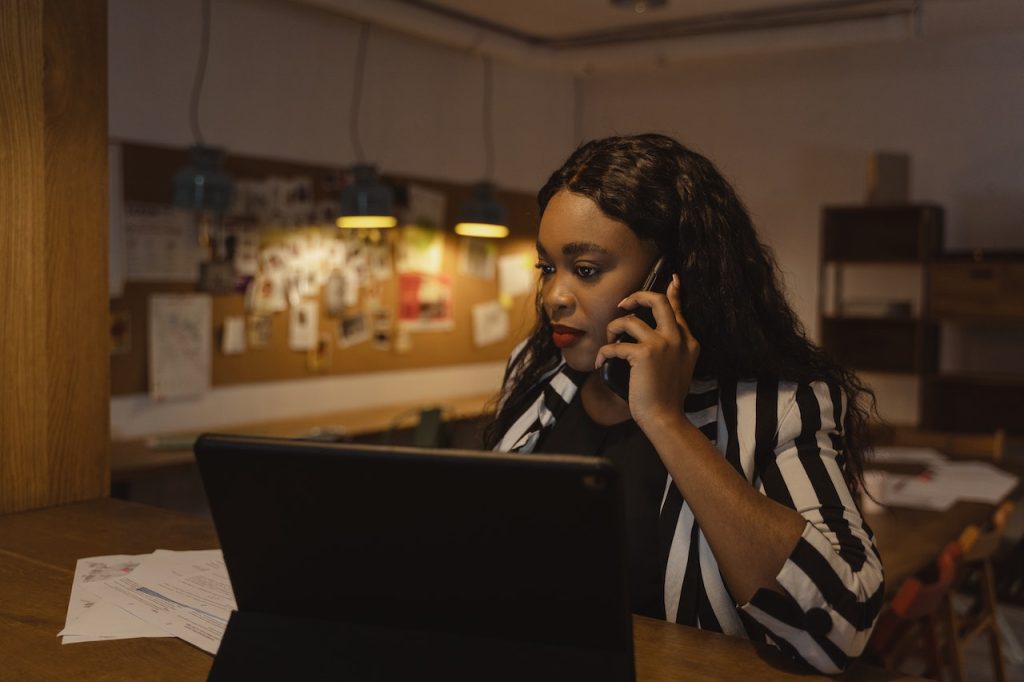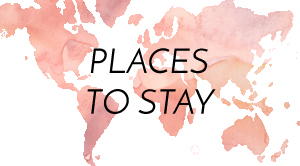If you’re like most people, you probably spend a good chunk of your day dealing with email. Whether you’re managing a personal inbox or handling communication for a business, there’s no doubt that email can be a major time suck.
But it doesn’t have to be that way! With a few simple hacks, you can streamline your email workflow and get things done in record time.
Here are 7 Outlook hacks that will make your life easier:
1. Get organized with folders
One of the best ways to streamline your email workflow is to get organized with folders. By creating separate folders for different types of email, you can quickly and easily find the messages you need without having to search through a cluttered inbox.
To create a new folder in Outlook, simply click on the “New Folder” button in the sidebar. Give your folder a name that will help you remember what it’s for, then drag and drop any relevant messages into it.
2. Take advantage of keyboard shortcuts
If you spend a lot of time dealing with email, learning some basic keyboard shortcuts can save you a ton of time in the long run.
For example, hitting “C” will open up a new compose window, while “R” will reply to the currently selected message. You can also use keyboard shortcuts to quickly delete or forward messages, as well as to navigate between different folders in your inbox.
A full list of Outlook keyboard shortcuts can be found here.
3. Use the search function
Outlook’s search function is extremely powerful and can be a huge time-saver if you know how to use it effectively.
For example, let’s say you’re looking for all the emails you’ve received from a certain sender in the past month. You could use the following search query to find them all in seconds:
From 
To learn more about using Outlook’s search function, check out this guide.
4. Set up rules
Rules are a great way to automatically organize your inbox and save yourself some time. For example, you could create a rule that moves all email from a certain sender to a specific folder, or that marks messages with a certain keyword as unread.
To create a new rule in Outlook, click on the “Rules” button in the sidebar and select “Create Rule.” From there, you’ll be able to choose what conditions will trigger the rule and what action should be taken.
5. Use templates
If you find yourself sending similar emails on a regular basis, using templates can save you a lot of time in the long run.
To create an email template in Outlook, compose a new message as you normally would, then click on the “Save As” button in the sidebar. Give your template a name, select “Outlook Template (.oft)” from the drop-down menu, and hit “Save.”
To use your new template, simply click on the “New” button in the sidebar and select it from the list of available templates.
6. Schedule emails
One of Outlook’s most underrated features is the ability to schedule emails to be sent at a later time. This can be extremely useful if you need to send an email outside of normal business hours or if you want to make sure a message is delivered at a specific time.
To schedule an email in Outlook, compose a new message as you normally would. Then, click on the “Options” button in the sidebar and select “Delay Delivery.” From there, you’ll be able to choose when you want the message to be delivered.
7. Use signatures
If you find yourself typing out the same email signature over and over again, Outlook can save you some time by automatically inserting it for you.
To create a new signature in Outlook, click on the “Signatures” button in the sidebar and select “New.” From there, you’ll be able to type out your signature and customize its appearance.
Once you’re happy with it, simply click on the “OK” button and your signature will be saved.
Conclusion:
By following these tips, you can save yourself a lot of time when dealing with email in Outlook. From using keyboard shortcuts to take advantage of Outlook’s powerful search function, there are a number of ways to streamline your workflow and make dealing with email a breeze.